FAQs
Visit Nerdoe Stuff and select the service you’re interested in. Follow the sign-up instructions, and don’t hesitate to reach out to our support team if you need assistance.
Log in to your account dashboard 🛒 on Nerdoe Stuff and clicking Account Details, where you can view, upgrade, or modify your subscriptions and account details.
Click 👤 for your webmaster services.
Check our online troubleshooting guide first. If the problem persists, please contact our support team for personalized assistance.
Ensure your content is optimized, use caching, and consider using our CDN service. More tips are available in our performance optimization guide.
Nerdoe Stuff offers various payment methods, including credit cards and PayPal. For billing inquiries, please refer to the billing section in your account dashboard.
Don’t see your question? Let’s add it now.
Send us a message with your question.
Troubleshooting Guide for Common Website Issues
Understanding the root causes of common website issues can significantly improve your site’s performance and user experience.
Website Not Loading
Check Server Status
- Use tools like “Down for Everyone or Just Me” to determine if the issue is server-wide.
Verify DNS Settings
- Ensure your domain’s DNS settings are correctly pointing to your hosting provider.
Slow Website Speed
Optimize Image Sizes
- Use image compression tools to reduce file sizes without losing quality.
Deactivate Unnecessary Plugins
- Regularly audit your plugins and remove those that are not essential.
Error Messages
“404 Not Found”
Check Link Accuracy
- Review your site’s links to ensure they point to existing pages.
Ensure Files Are Correctly Uploaded
- Verify that all necessary files are present on the server.
“500 Internal Server Error”
Review Server Logs
- Server logs can provide specific details about what caused the error.
Check for PHP Syntax Issues
- Syntax errors in PHP files can lead to server errors; validate your PHP code.
Website Update Issues
Verify File Permissions
- Incorrect file permissions can prevent updates; ensure files and folders have the correct permissions.
Test Plugins/Themes Compatibility
- Disable plugins/themes one by one to identify any incompatibilities.
Email Setup Problems
Confirm SMTP Server Details
- Double-check your SMTP settings including server address, port, and authentication details.
Review MX Record Settings
- Incorrect MX records can disrupt email delivery; ensure they are correctly configured in your DNS settings.
Admin Panel Login Difficulties
Reset Password
- Use the password reset function to regain access.
Clear Browser Cookies/Cache
- Old cookies and cache can interfere with login functionality; clear them from your browser.
SSL Certificate Errors
Renew SSL Certificate
- Expired certificates need to be renewed to re-establish a secure connection.
Verify Certificate Installation
- Ensure your SSL certificate is installed correctly on your server.
Domain Renewal Issues
Check Domain Expiry Date
- Log into your domain registrar’s panel to check and renew your domain.
Update Billing Information
- Ensure your payment method is up to date to avoid service interruptions.
File Upload Problems
Adjust File Size Limits
- Increase the maximum file upload size in your website’s settings or php.ini file.
Ensure File Types Are Supported
- Modify server settings to allow additional file types if necessary.
Redirects Setup Challenges
Review .htaccess Syntax
- Incorrect syntax in the .htaccess file can cause redirect issues; ensure rules are correctly written.
Disable Conflicting Plugins
- Some plugins may interfere with redirects; identify and deactivate any conflicting plugins.
Setup Guides
Shared Hosting Setup:
- Choosing Your Plan: Assess your website’s needs in terms of traffic, storage, and features. Shared hosting is great for small to medium websites.
- Registering Your Domain: Pick a unique and relevant domain name that reflects your brand or purpose. Many shared hosting plans offer a free domain registration for the first year.
- Using the Control Panel: Navigate the hosting control panel (like cPanel) to manage your website’s backend. Here, you can install CMS platforms like WordPress with just a few clicks.
- Customization: With WordPress or other CMS platforms installed, you can select from thousands of themes to match your brand and use plugins to add functionality like contact forms, SEO tools, and more.
VPS Hosting Setup:
- Selecting a VPS Plan: Evaluate your site’s resource needs including CPU, RAM, and storage. VPS hosting offers more power and customization options.
- Server Configuration: Access your VPS through the control panel to configure server settings, install software, or make updates. Some technical knowledge might be required.
- Deployment: Once configured, you can upload your website files via FTP, set up databases, and ensure your site is live and functioning as intended.
Dedicated Hosting Setup:
- Choosing a Dedicated Server Plan: Consider your high-resource demands for large or resource-intensive websites. Dedicated hosting provides exclusive server use.
- OS and Software Installation: Use server management tools to install and configure the operating system and essential web server software (like Apache, NGINX).
- Security Measures: Implement security best practices by setting up firewalls, security protocols, and regular updates to protect your server and website.
Cloud Hosting Setup:
- Picking a Cloud Package: Cloud hosting is scalable and flexible. Choose a package that allows you to adjust resources based on demand.
- Configuration: Utilize the cloud provider’s dashboard to set up your hosting environment, including server instances, storage options, and networking.
- Scalability: Easily scale your resources up or down through the dashboard to accommodate traffic spikes or growth, ensuring cost-efficiency and performance.
WordPress Hosting Setup:
- WordPress-Optimized Plan: These plans are tailored for WordPress sites, offering optimized performance and security.
- One-Click Installation: Most WordPress hosting plans provide a one-click installation feature, making it straightforward to get your WordPress site up and running.
- Dashboard Management: Once WordPress is installed, log into your WordPress dashboard to select themes, create content, and install plugins to enhance your site’s functionality and design.
Community Forum
Updates & Announcements
Support
Submit a ticket here.